How to Play PUBG on PC: A Complete Guide with Top Emulators

PlayerUnknown’s Battlegrounds (PUBG) is a popular battle royale game that has captivated millions of players worldwide. Many gamers like playing PUBG on their PCs because it provides better control and a more enjoyable gaming experience. The developers initially created the game for mobile platforms. This guide will show you how to play PUBG on your PC using some of the best emulators available.
Why Play PUBG on PC?
Playing PUBG on a PC offers several advantages:
- Improved Controls: Utilize keyboard and mouse for better precision and control.
- Larger Display: Experience the game on a bigger screen for more immersive gameplay.
- Enhanced Graphics: Enjoy higher graphic settings and smoother performance.
Step 1: Check System Requirements
Ensure your PC meets the minimum system requirements for the best experience.
Minimum System Requirements:
- OS: Windows 7/8.1/10 (64-bit)
- Processor: Intel Core i5-4430 / AMD FX-6300
- Memory: 8 GB RAM
- Graphics: NVIDIA GeForce GTX 960 2GB / AMD Radeon R7 370 2GB
- DirectX: Version 11
- Storage: 30 GB available space
Step 2: Choose the Right Emulator
To play PUBG Mobile on your PC, you need an Android emulator. Here are some of the best options:
- BlueStacks
- Features: High performance, adjust controls, multi-instance support.
- Download Link: BlueStacks
- NoxPlayer
- Features: Smooth gameplay, keyboard mapping, macro recorder.
- Download Link: NoxPlayer
- Gameloop (formerly Tencent Gaming Buddy)
- Features: Optimized for PUBG Mobile, easy setup, game-specific settings.
- Download Link: Gameloop
- LDPlayer
- Features: Fast performance, supports high FPS gaming, multi-instance.
- Download Link: LDPlayer
- MEmu Play
- Features: Easy to use, can do many tasks, and customize keys.
- Download Link: MEmu Play
Step 3: Install and Configure the Emulator
- Download the Emulator: Visit the emulator's official website and download the installer.
- Install the Emulator: Run the installer and follow the on-screen instructions to complete the installation.
- Adjust settings in the emulator to match your PC's capabilities by opening the settings and configuring performance and controls.
Step 4: Download and Install PUBG Mobile
- Open the Emulator: Launch the emulator on your PC.
- Access the Google Play Store: Sign in with your Google account.
- Search for PUBG Mobile: In the Google Play Store, search for "PUBG Mobile."
- Install the Game: Click on the install button and wait for the game to download and install.
- Launch PUBG Mobile: Once installed, open PUBG Mobile from the emulator’s home screen.
Step 5: Configure Game Settings
- Open PUBG Mobile: Launch the game and log in with your account.
- Adjust Graphics Settings: Go to settings and adjust the graphics to match your PC’s performance.
- Customize Controls: Configure the key mapping to your preference for optimal gameplay.
Tips for Playing PUBG on PC
- Regular Practice: Spend time in training mode to get accustomed to the controls.
- Update Drivers: Keep your graphics drivers updated for the best performance.
- Use Voice Chat: If playing in a team, use voice chat for effective communication.
- Stay Calm: Stay composed during intense situations for better decision-making.
Conclusion
Playing PUBG on a PC can significantly enhance your gaming experience with better controls, graphics, and an immersive environment. By following this guide and using the right emulator, you’ll be well on your way to enjoying PUBG Mobile on your PC. Pick the emulator that works best for you, set it up, and start playing games for a fun adventure.
Also Watch This Video ;- https://youtu.be/fzRzwW23Dqc?si=gyN_WTJ8wXLxgeuJ

.png)
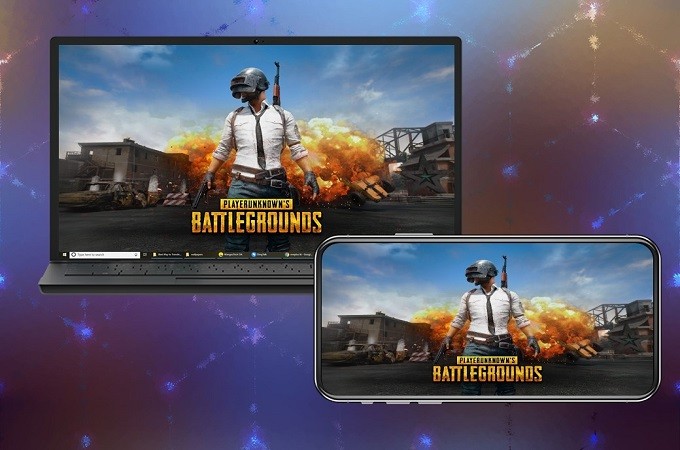
![How to Play PUBG Mobile On PC/Laptop? | with/without Emulator [Fast & Easy Tutorial] - YouTube](https://i.ytimg.com/vi/Kg3ya-Jeetw/hq720.jpg?sqp=-oaymwEhCK4FEIIDSFryq4qpAxMIARUAAAAAGAElAADIQj0AgKJD&rs=AOn4CLB0GPeXhD4xzk_-qcN56b27VL1xxw)
.png)
